top of page
Remote Support First-Time Setup Guide
(Windows)
1. Download our remote support software:
2. After, open the downloaded zip file and drag the containing folder to your desktop.
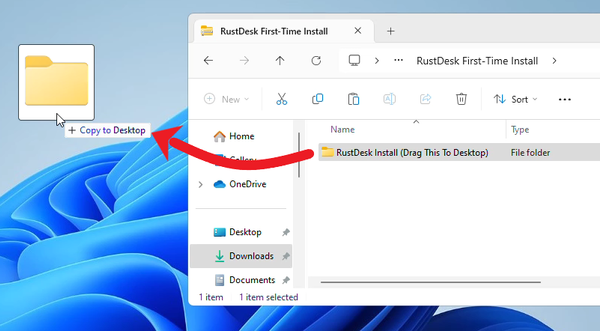
3. Next, open the extracted folder that is now on your desktop and double click the Start Setup file.
If a Smart Screen box pops up, select more info and then run anyway.
After a few moments, you should see this screen:
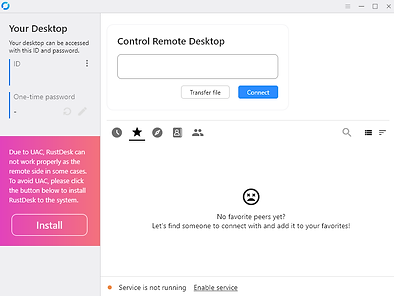
4. Click on Install
You should then see this:
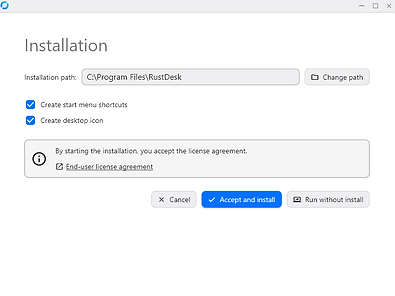
5. Click on Accept and install
Choose Yes or Allow Access for any prompts that appear
RustDesk should now open
The remote technician will need to know the
ID and One-time password
IF the One-time password is blank
Click on Enable service as shown below:

...and you're all done!
For future sessions you can simply open RustDesk from the Desktop Shortcut or via the Start Menu

Get in touch
If you would like to find out more about our business services, please enquire with us via our business enquiry form.
bottom of page